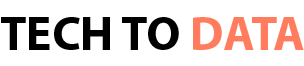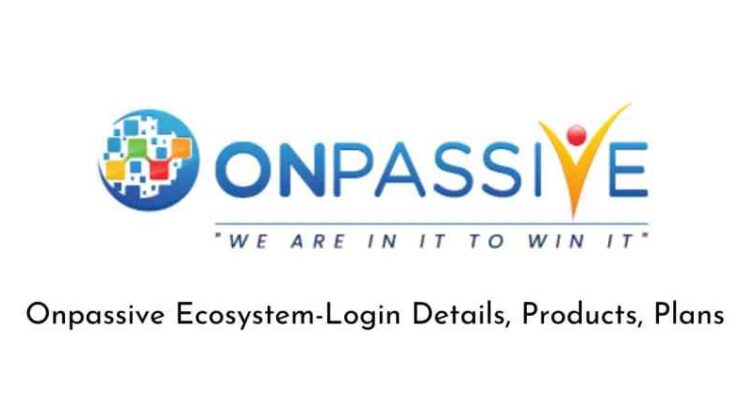- Microsoft Excel is the dedicated spreadsheet tool that is part of the Microsoft Office suite of programs.
- Unfortunately, this program can run into the occasional error, and that’s what we will be covering in the article below.
- For more great guides about this amazing program, check out our dedicated Microsoft Excel hub.
- If you want to learn about the entire suite of programs, check out our Microsoft Office page.
When using the online version of Microsoft Excel, users you may encounter the Retrieving data, wait for a few seconds and try to cut or copy again error. This error message is triggered when the user tries to move the copied data into their computer.
Several users have reported similar issues with Microsoft Excel in the Microsoft community forum.
I tried to copy data from the Excel Web App to my desktop Excel 2013. It wasn’t a lot of data – 3 columns (of which 2 were mostly blank) x 140 rows. On pasting into Excel, the cell displayed the message, “Retrieving data. Wait a few seconds and try to cut or copy again.”
If you are also troubled by this error, here are a couple of troubleshooting tips to help you resolve the Retrieving data. Wait a few seconds and try to cut or copy again Microsoft Excel error.
How do I fix the Retrieving data error when copying text from an Excel file?
1. Download and open the Excel file in Microsoft Office
- Open the Excel sheet that you want to download.
- Click File and select Save as (Download As).
- Select Download a copy from the options.
- Once the file is downloaded, open it with the desktop version of Excel.
- You can copy/paste the data without retrieving data error.
For this step to work, you must have Microsoft Office installed on your computer. In case you don’t have access to MS Office offline version, do the following.
- Open the Play Store on your Android phone.
- Search for Microsoft Excel.
- Tap on Install to download and install the Excel app for your mobile.
- Once installed, move the downloaded file to your smartphone and open it with the app.
- You can make changes to the datasheet now without any error.
2. Deselect and reselect the data
- In the Excel web app, deselect the select data that you are trying to copy/paste.
- Deselect everything and then wait for a minute.
- Select the data you want to copy again and try pasting it in the external application.
- When the Excel file completes sync, it should allow the user to paste the data without any error.
- At times, it may take more than one attempt to resolve this error.
However, this is a temporary solution, and you may encounter this error in the future as well.
3. Change your web browser
- If the issue persists, try changing the web browser.
- The error Retrieving data. Wait a few seconds and try to cut or copy again is most common on Internet Explorer.
- If you don’t have any data to lose, close the tab and then the browser.
- Launch a different browser and open the file in the Excel web app.
- Copy the data and try pasting it in an external application.
The Retrieving data. Wait a few seconds and try to cut or copy again error in Microsoft Excel can be resolved by downloading and opening the Excel file in the desktop version of Microsoft office, However, if the issue persists, try deselecting the data temporarily and try again. Additionally, changing your current web browser can help you resolve the issue as well.