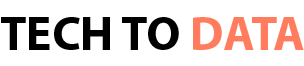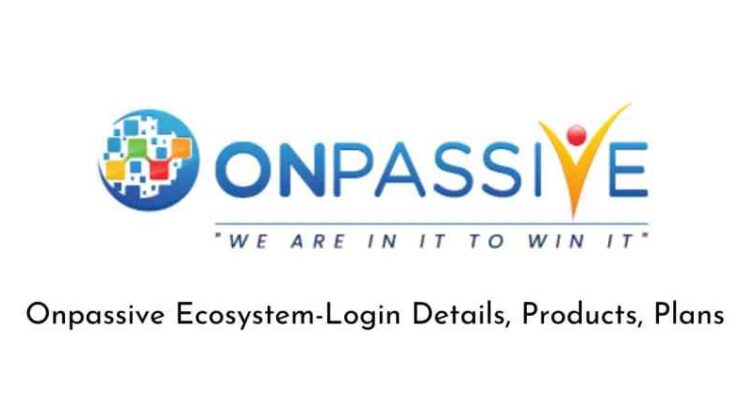- Minecraft is one of the most widely played games in history. However, Minecraft sound issues aren’t entirely uncommon.
- You can press two F3 hotkeys to fix Minecraft’s sound.
- Our dedicated Minecraft page includes many more troubleshooting posts for the game.
- For more similar articles, visit our Gaming page.
Some players have posted on Microsoft’s support forum about Minecraft’s sound not working. In one forum post, a user stated:, So whenever I open up Minecraft, (this is since I got Windows 10- I have never had this problem before) the sound for Minecraft isn’t working.
There are a few ways you can feasibly fix Minecraft’s sound when it’s not working.
Check out these potential fixes for Minecraft’s sound not working
1. Press Minecraft’s F3 hotkeys
Minecraft has a couple of F3 debug hotkeys that refresh the game and can also fix its audio. First, open Minecraft; and press the F3 + S keyboard keys at the same time. Then try pressing the F3 + T hotkey, which reloads game textures and sounds.
2. Check if Minecraft has been muted
Minecraft might be muted in the Windows Volume Mixer. To check if that’s the case, right-click the speaker icon and select Open Volume mixer. Then click the mute button under Minecraft to unmute the game.
3. Check Minecraft’s audio settings
- Check that all Minecraft’s audio settings are at the 100 percent mark. To do that, click Options on Minecraft’s title screen.
- Click the Settings button.
- Click the Music & Sounds option (some users will need to click Audio).
- Increase all the game’s audio settings to 100 percent if they’re less than that.
- Click the Done button.
4. Disable sound enhancements
- Some Minecraft players have said they’ve fixed the game’s sound by selecting the Disable sound enhancements option. Press the Windows key + S keyboard shortcut, which will open a search box.
- Type the keyword sound in the search box.
- Select Change system sounds to open a Sound control panel.
- Click the Playback tab on the Sound window.
- Right-click your default sound device and select Properties.
- Then select the Enhancements tab.
- Select the Disable all enhancements option. Note, however, that not all Speaker Properties windows include that option.
- In addition, select the Allow applications to take exclusive control of this device option on the Advanced tab.
- Click the Apply button.
- Then click OK to close Speakers Properties.
5. Reinstall the sound driver
- Users have also confirmed they’ve fixed Minecraft sound by reinstalling their sound drivers.
- Right-click the Start button in Windows 10 to select Device Manager.
- Double-click Audio inputs and outputs in Device Manager to expand that category.
- Right-click Speakers and select the Uninstall Device option.
- Click Uninstall on the dialog box that opens.
- Thereafter, click the Action menu.
- Select the Scan for hardware changes option.
- Then restart Windows.
6. Reinstall Minecraft
- As a final resort, try reinstalling Minecraft.
- Press the Windows key + R keyboard shortcut for Run.
- Type appwiz.cpl in Run’s text box.
- Then click OK to open the uninstaller window.
- Select Minecraft and click Uninstall to remove it.
- Restart Windows after uninstalling Minecraft.
- Then open the Minecraft website in a browser.
- Click Download there to get the setup wizard for the latest version of the game.
- Thereafter, you can reinstall Minecraft with its installer.
Those are some of the best resolutions for fixing Minecraft’s sound. If Minecraft’s sound still doesn’t work, there might be a more general audio issue. Check that the sound is ok for alternative games.