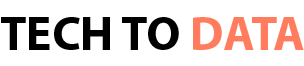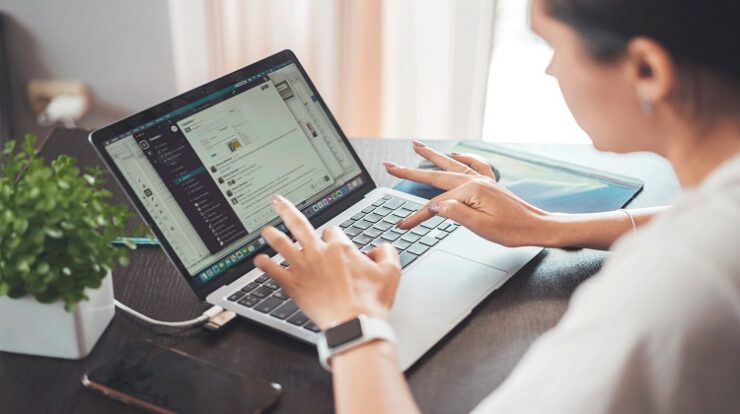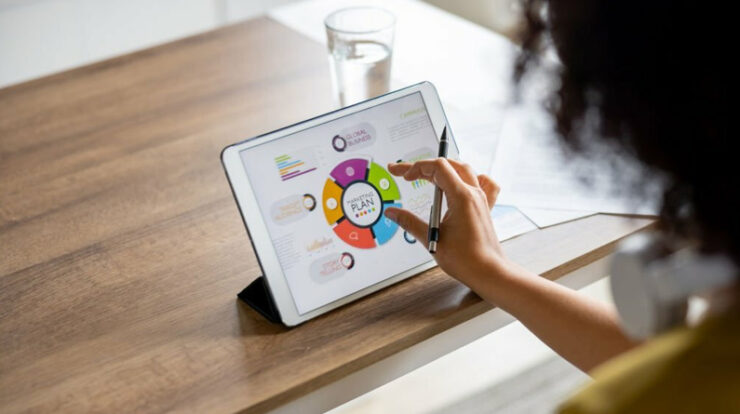No one likes dealing with computer repairs, but it’s an unfortunate reality of owning a laptop. In this article, we’ll walk you through some steps you can take to prepare your laptop for repairs, so that the process is as painless as possible.
Back up your data
Whether you’re bringing your laptop in for repairs or just preparing it for a tune-up, it’s important to back up your data first. This way, if anything goes wrong during the repair process, you won’t lose any important files.
There are a few different ways to back up your data. You can use an external hard drive or a cloud-based storage service like Dropbox or Google Drive. Whichever method you choose, make sure you have a recent backup of all your important files before you bring your laptop in for laptop repairs.
Create a system restore point
Your laptop is about to go in for repairs, but you’re not sure what will happen. You don’t want to lose any important files or settings, so it’s a good idea to create a system restore point before you take your laptop in.
A system restore point is a snapshot of your computer’s current state. If something goes wrong during the repair process, you can use the restore point to get your computer back to the way it was before.
To create a system restore point:
1. Go to Start > Settings > Update & Security > Recovery.
2. Under “Reset this PC,” click Get started.
3. Click Create a restore point, then click Next.
4. Enter a description for the restore point, then click Create.
5. Once the restore point is created, click Close.
Now you can rest easy knowing that you can revert your laptop back to its original state if anything goes wrong during the repair process!
Uninstall any programs you won’t need during the repair process
If you’re sending your laptop in for repairs, you’ll want to uninstall any programs that you won’t need during the repair process. This will help free up some space on your hard drive and make the repair process go more smoothly. To uninstall a program, simply head to the Control Panel and find the “Uninstall a Program” section. From there, you can select the program you want to remove and follow the prompts.
Temporarily disable your antivirus software
If you’re bringing your laptop in for repairs, you’ll want to make sure that any antivirus software you have installed is temporarily disabled. This will help the repair process go more smoothly and prevent any potential conflicts between the software and the repair technician.
Check for warranty information and create a list of questions for the technician
If your laptop is still under warranty, check the terms of your warranty to see if you are covered for repairs. If you are not sure if your laptop is still under warranty, you can check the manufacturer’s website or contact customer service.
Once you have confirmed that your laptop is covered for repairs, make a list of questions that you want to ask the technician. This will help you get the most out of your repair appointment. Some questions that you may want to ask include:
– What is the estimated cost of repairs?
– How long will repairs take?
– What is covered under my warranty?
– What parts will need to be replaced?
– Can I upgrade my laptop while it is being repaired?
Conclusion
No one likes dealing with laptop repairs, but it’s an inevitable part of owning a computer. By taking some simple steps to prepare your laptop for repairs, you can make the process go more smoothly. Be sure to back up your data, disable any security features, and gather any relevant documentation before you send your laptop off for repairs. With a little preparation, you can minimize the hassle of dealing with repairs and get back to using your laptop as soon as possible.